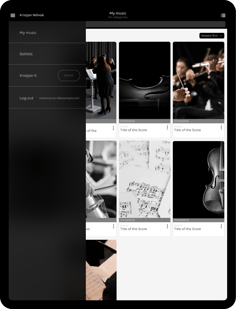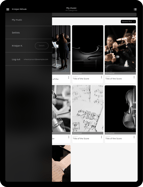Digital Platform
Scoremusic is a platform that offers a secure, centralized marketplace for renting, selling, and reading digital sheet music, reducing overheads for publishers and providing copyright-respectful access for musicians, all while offering features like central score management, real-time shared annotations and cloud storage for users' intellectual property.


Centrally Handled Score Management
All the parts of the score can be shared with groups by one click made by librarian. Every group has a linking code for the access only to their own part.
Musicians don’t need to search his/her part from the full selection of the orchestra parts. If there will be changes in the concert order or in program, then admin or librarian can do the change in the program and it will be in right order for everyone for the full orchestra with one click.


As a new user of Scoremusic, I value the most the possibilities that using this platform provides – efficiency, user-friendliness, and cost-effectiveness. We highly appreciate that there is no need to send paper sheet music by mail or courier from one end of the world to the other; this results in significant resource savings.
Our first need to use Scoremusic was related to a theater performance in which the orchestra participated. Our musicians had to use sheet music in almost complete darkness, regardless of stage lighting."
- Kaido Kelder
orchestra manager of the Tallinn Chamber Orchestra


For Publisher
Are you a music publisher looking for an efficient and safe way to rent or sell your music sheets digitally? Look no further! Our platform offers a user-friendly interface that makes it incredibly easy for you to rent or sell your music sheets. With just a few clicks, you can upload your music sheets, set your desired price, and start reaching a wider audience of musicians and music enthusiasts.
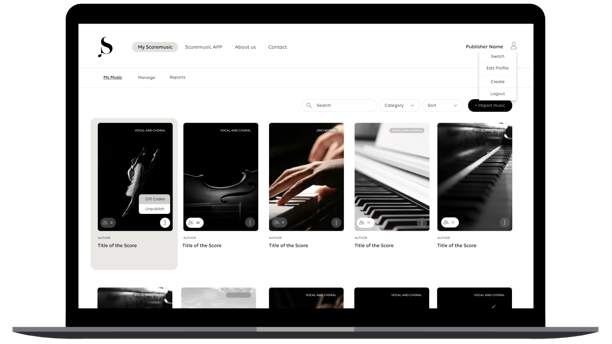
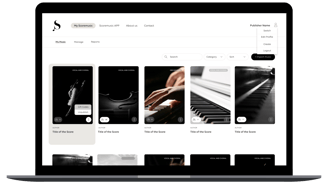
Experience the ease of managing your scores like never before
You can effortlessly upload, organize, and share your scores with just a few clicks.